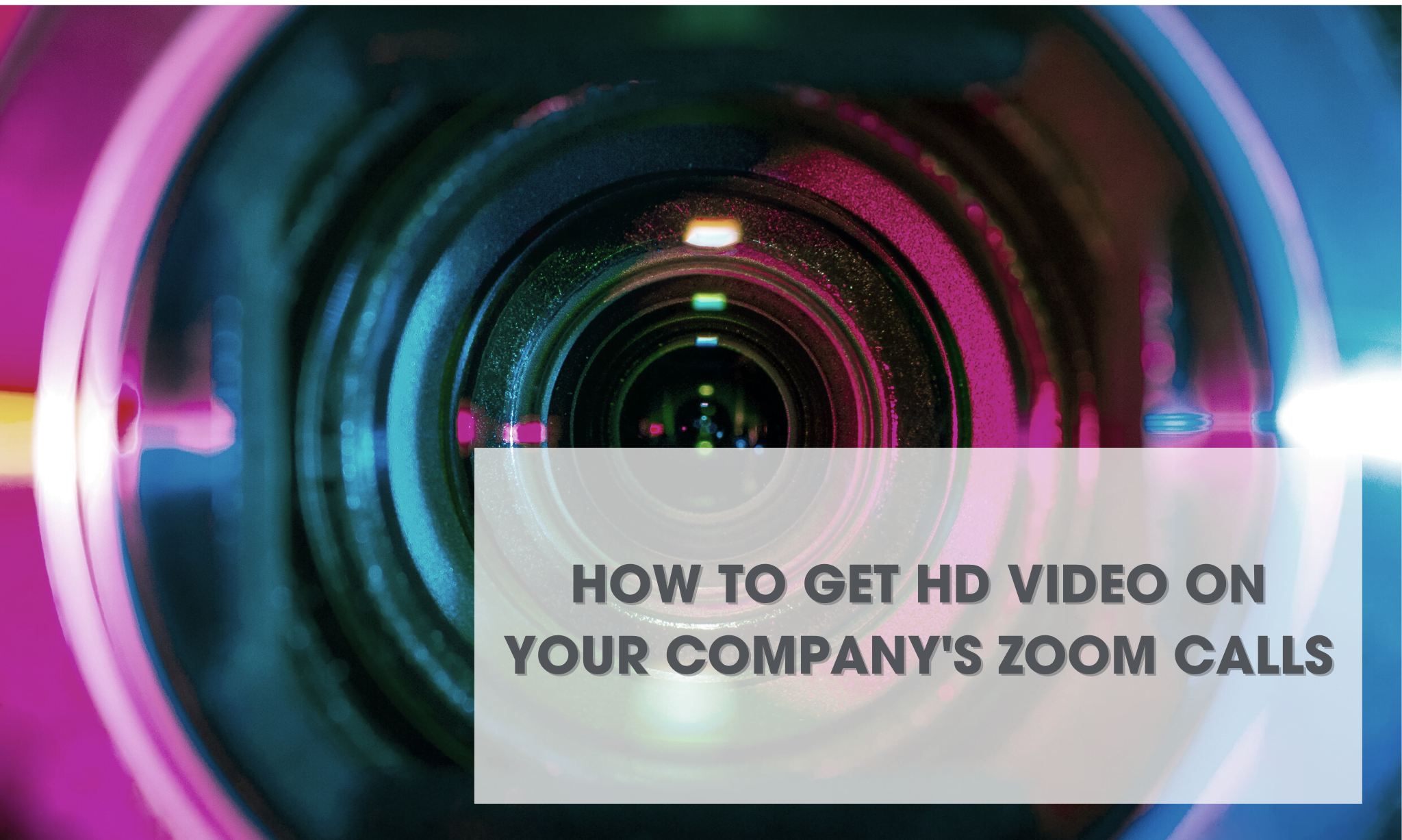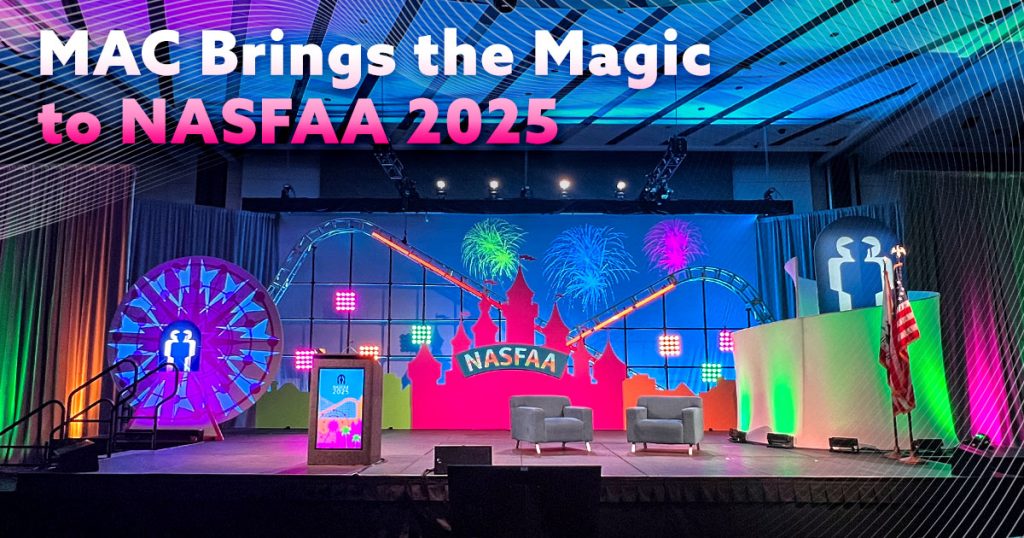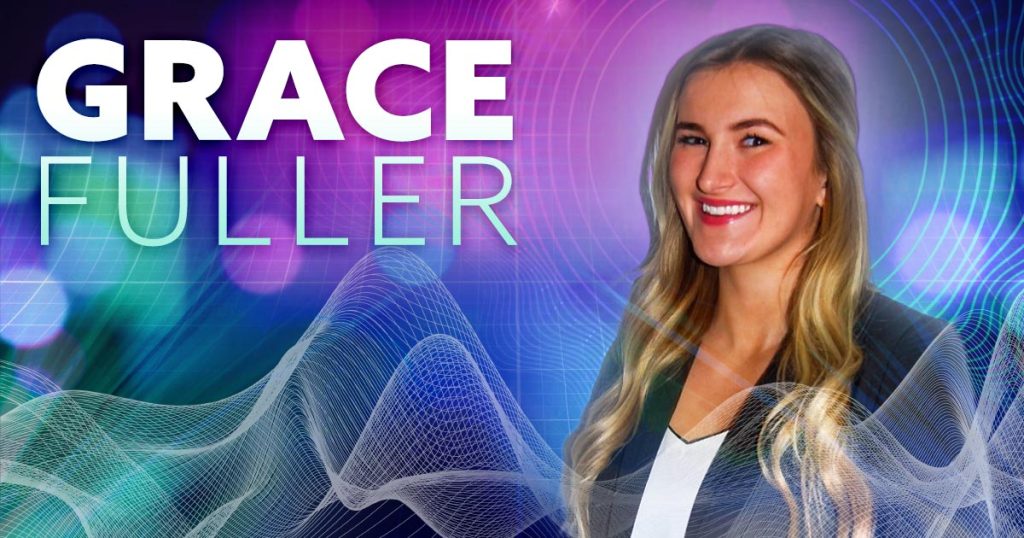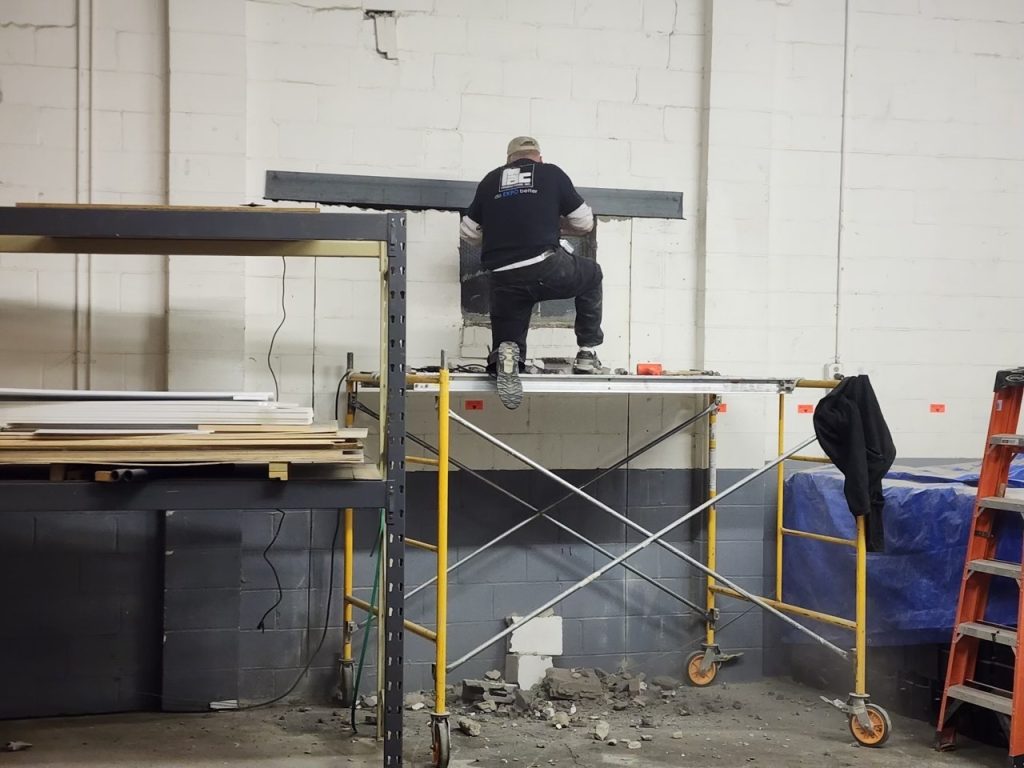Did you know that your Zoom account isn’t broadcasting in HD by default? If you want 1080p quality video, there are steps that you need to take.
Don’t worry, it’s an easy process, but don’t wait until the last minute for your event or presentation (heads up, it can actually take a few days to set up).
According to our Senior Video Technician Joshua Lipscomb it can take 2 to 3 days for Zoom to activate HD video on your organization’s Zoom accounts.
So what’s the deal?
Typically, Zoom broadcasts in standard definition. If you’re presenting a video or a PowerPoint presentation with texts and imagery that need to be strong and vivid, you are going to want the highest quality possible.
Turning on the HD Zoom capability makes presenters look crisp and detailed. It can be helpful for architectural groups showing off detailed plans and video presenters. Having higher video quality also comes into play when you’re embedding pre-recorded video.
By taking a few easy steps, you can turn on Standard HD 720p or Full HD 1080p video quality.
Who should care?
Event managers and/or anyone administering a Zoom account for a company should think about turning on HD Zoom capabilities.
First, consider if this is the right move for you and your company. It doesn’t cost any additional money if you have a business or enterprise account.
Turning HD capabilities on requires more bandwidth, which can kill a network if everyone is using HD Zoom.
It is also helpful to have a separate HD camera as some computer webcams are not high definition. Otherwise, you won’t be getting high-quality video to begin with.
Ready? Here are the steps
- Call zoom support and ask to have HD turned on. They can be reached at 888-799-9666.
- Wait 2 to 3 days then log in to your account.
- Go to Account Settings. Per Zoom, you must be on Speaker View and in Full Screen to fully activate the setting.
- Click on the In Meeting (Advanced) tab.
- Scroll down to Group HD Video and make sure it is enabled.
- Pick Standard HD 720p or Full HD 1080P.
Now that your HD Zoom features are activated, you can host conferences, year-end meetings and detailed presentations — all with crisp and clear video!
Learn more about turning on HD videos on zoom on their website.
Want more advice from MAC Productions? Follow us!
Ready to have us on your team? Contact us today.